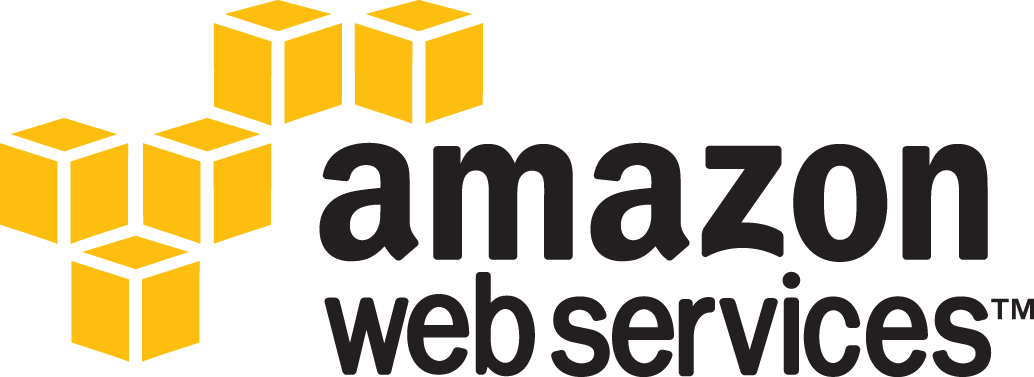
A little post about deploying a Jekyll site to Amazon S3. Assumes that you already have a Jekyll site working.
You will need:
- A Amazon Web Services account
- Jekyll
- Jekyll-assets (ej obligatoriskt)
- s3_website
Install Jekyll Assets
Jekyll Assets is great, it lets you do this:
- Write Sass, Coffescript, Erb…
- Create dependancies between assets
- Concatinate, minify with your tools of choice (Uglify for example)
- Asset fingerprinting
- Gzipped versions of your assets
- Native support for custom vendors
- Autoprefixer support
- And moore…
In this example i’m going to use finger printing, which means that
app.csswill useapp-908e25f4bf641868d8683022a5b62f54.css. For all other things i will use Gulp instead.
Use RubyGems and Bundler
Create a Gemfile in your root folder, and add:
source 'https://rubygems.org'
gem 'jekyll-assets'
Links
Install gems
Install by running bundle install
To use jekyll-assets, create a new file called _plugins/ext.rb. Add the following:
require 'jekyll-assets'
Configure Jekyll Assets
In your config file, add this YAML and don’t forget to match your own paths.
assets:
debug: false
sources:
- _assets/js
- _assets/scss
Now when you include your assets, use this tags instead:
{% stylesheet app %}
{% javascript app %}
Build
Nothing special here, just the ordinary Jekyll buid process
jekyll build
or, for watching changes:
jekyll serve --watch
Setup deploy settings for Amazon S3
S3 is perfect for storing static assets and static websites. There are a couple of command line tools available out there, in this example i’m going to use s3_website.
Add gem 's3_website' to your Gemfile and install by running bundle install.
API keys
You will find your AWS API Keys in IAM - Identity and Access Management. Look under Users -> Security Credentials.
Never version control your API Keys. Create a .env file in your repo and update your ignore patterns in .gitignore. Add:
AWS_ACCESS_KEY_ID=AKFKSKSDK8DSDSMFJA
AWS_SECRET_ACCESS_KEY=0fsd0fdsf0sd9f0fs0dBKmG6BfOVPYoHs
S3_BUCKET_NAME=example-website
Create s3_website.yml in the root folder. This file is going to grab the keys from .env.
s3_id: <%= ENV['AWS_ACCESS_KEY_ID'] %>
s3_secret: <%= ENV['AWS_SECRET_ACCESS_KEY'] %>
s3_bucket: <%= ENV['S3_BUCKET_NAME'] %>
Create AWS user
- Go to AWS console -> IAM - Identity and Access Management
- Create a user with permissions to S3 and Cloudfront.
Create bucket and turn on static hosting
- Create a new bucket in your region of choice
- Turn on static hosting. Open up Static website hosting under Permissions and check “Enable Website Hosting”. Add
index.htmlas Index Document
Configure Bucket permissions
- Give the user/users access to your bucket by clicking the Permissions tab and “Add more permissions”. Choose “Authenticated Users” and check “List” and “Upload/Delete”.
- Click “Add Bucket Policy” on the “Permissions tab again
Paste this:
{
"Version": "2008-10-17",
"Statement": [
{
"Sid": "Allow Public Access to All Objects",
"Effect": "Allow",
"Principal": {
"AWS": "*"
},
"Action": "s3:GetObject",
"Resource": "arn:aws:s3:::BUCKET_NAME/*"
}
]
}
Remember to replace BUCKET_NAME with your bucket
Deploy
Test your configuration by running:
s3_website push --dry-run
If everything works:
s3_website push
Success!
Your Jekyll powered website is now live on your bucket endpoint. Ex: http://bucketname.s3-website-us-east-1.amazonaws.com/
Next steps
- Cloudfront…
- Custom domain
Next step?
Read Part 2
 @urre
@urre